New Teacher Boot Camp Week 3 – Using Storybird
An in-depth look at a powerful and easy-to-use storytelling tool.
Your content has been saved!
Go to My Saved Content.Editor's note: See the full archive of the five-week boot camp.
Week 3: Using StoryBird in the Classroom
Welcome to New Teacher Boot Camp! Today we're going to be exploring StoryBird.
What is Storybird?
Storybirds are short, art-inspired stories you make to share, read, and print. It is a fun, collaborative, storytelling website.
Storybird was designed to allow children to work with parents and friends in creating art-inspired stories to share and save. It is also now a very popular tool to for use by teachers with their students around the globe. Users choose from art hosted on the site and build a story around those images that can then be shared with family and friends. Storybird encourages creativity and is a web tool that supports working collaboratively.
The final product can be printed, watched on screen, or shared in an online library with the world. You also have the option to keep it private on the network.
Introducing Stephen Davis, Middle School English
Stephen Davis is a Middle School English teacher in Cypress, California. He is also one of two wonderful educators sharing resources this week, and his experiences using StoryBird in the classroom make him an excellent resource for showing the benefits of using the tool to aide in teaching.
Stephen Davis on How He Uses Storybird
Here is an example from my eighth grade class based in Cypress, California.
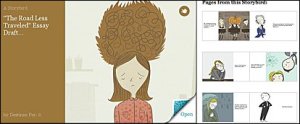
Storybird can help students bring abstract thoughts in their mind to life and adds a dynamic, digital component to traditional storyboards.
Without requiring any artistic ability, students drag and drop characters and images onto a digital storyboard. Students are inspired by the themes and artwork available on Storybird: abstract thoughts and emotions students could not express easily come to the surface.
A concrete visual representation of their abstract thoughts can now be transformed into wonderful writing. Students can use the finished Storybird to write a paper that expands their abstract thoughts into a traditional essay.
Destinee, a student in my class, created a Storybird prior to writing part of her essay. Then, Destinee's Storybird became a portion of an essay that she wrote. In this way, students in my class can choose which piece, the Storybird or the formal essay, they want to be given a formal grade. Students now have experience writing formal essays and expressing themselves in a relevant, meaningful manner.
Introducing Aviva Dunsinger, First/Second Grade
Here is an example of a Storybird from my first and second grade class in Ancaster, Ontario.
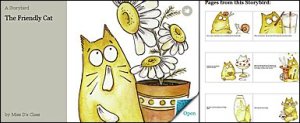
This year I used Storybird as a way for students to apply what they learned about story elements by creating their own stories on themes that interested them.
Sometimes the students wrote these stories independently, and sometimes they worked in partners to write them. In the example shown above, one group of students started the story during literacy centres, and then the next day, the students read what the first group wrote, and added to it. This became a miniature class version of the Progressive Story Project. Students loved seeing how the story that they started would end. This not only became a great writing opportunity, but a great reading one as well!
We also used Storybird during math centres. Students created small group Storybirds on time and three-dimensional solids: two topics that they learned about in math. Storybird was a great way to make literacy a part of all subject areas. With a tool such as Storybird, students were encouraged to not just focus on conventions, but also develop interesting ideas in their writing. Creating these digital storybooks also made my grade 1 and 2 students feel like real writers, increasing their interest in writing!
Thanks to Aviva and Stephen for these great StoryBird ideas as we begin to explore the use of this awesome tool!
Storybird Tutorials
Here is a list of resources of different ways to use Storybird.
Assignment 1: Create your own Storybird
- Create a Storybird account. If you will be using this with students, use their free Class Accounts to manage students without emails, create assignments, and build beautiful libraries.
- Click sign in at the StoryBird site
- Customize your avatar
- Brush up on our community guidelines on StoryBird
- Make (create) a Storybird!
- Read some Storybirds done by others
- See all the things you can do with your stories!
Assignment 2: Post your Storybird to the wiki
- Go to http://storybird.com/
- Sign in to your account
- Click on your published Storybird
- Click on the blue type that says "Embed and badges"
- Copy the Storybird code for the "Regular Size Code"
- Go to your page on the wiki
- Click "Edit Page"
- Click on the Widget (embed widget) in the tool bar on your page
- In this widget menu click "Other (other html)"
- Paste your Storybird code in the html box on this page
- Click Save and a widget will now be on your page
- Click Save again and your Storybird will now appear on your page!
More Useful Links for Storybird ideas
As you are starting to get excited about ways to use Storybird, here is another great suggestion on how to use it with students in the classroom.
About Stephen Davis
I'm a Middle School english teacher at Lexington Junior High School in Cypress, California. I continually strive to challenge myself, absorbing new theories and best practices that wash up on shore, while letting those things that matter least go back out with the tide. You can find me at Rush the Iceberg and on Twitter @rushtheiceberg.
About Aviva Dunsinger
I teach grade 1 and 2 at Ancaster Meadow School in Ancaster, Ontario. I love to find new ways to integrate technology into the classroom to help students learn and to help them have more control over their learning. You can find all of my blog links through my class website and you can also find me on Twitter as @grade1.