7 Tips for Teaching With Videos
Along with considering video length, teachers should look for ways to make watching a video an opportunity for active learning.
Your content has been saved!
Go to My Saved Content.Congratulations! You spent hours in the YouTube rabbit hole and emerged with an amazing video to share with your students. You click the play button, and as the video ends, you ask the class, “What did you notice?” Your “Tell a partner what you learned” is met with the stare of infinite silence or, if it’s after lunch, a five-second summary of the very end of the clip. Zero notes have been taken, and no analysis has been provided.
What went wrong?
Information Age educators rely on various types of media to share complex ideas and concepts with students. At a time when professional streamers and social media content creators seem to have the craft pinned down to a science, how might we employ some of their strategies to engage our learners?
7 Tips for Getting the Most Value From Videos
1. Use visible countdowns. Ever had to give five more minutes to finish an assignment or a conversation? Spoiler: It’s never just five minutes. Time donation is a common contributor to unfulfilled success criteria and rushed lesson goals because it’s easy to lose track when providing differentiated support.
Make these intervals visible, and you can communicate clear expectations for independent work as well as direct instruction. No matter how much time you need for an activity, you’re likely to find multiple video timers of that interval to insert into your slides with a simple YouTube search. Searching for “four-minute timer” yields a wide field of results, from the familiar countdown series of Adam Eschborn to vivid number-free radial timers by PHCuber.
2. Reclaim the frame. Whether in a physical classroom with an interactive display or a remote learning environment where each student faces their own monitor, a common miscue is to play instructional videos in full screen. The general thinking is that the video needs to be as big as possible for visibility. However, doing this surrenders valuable screen space to remind viewers of the purpose of watching.
Professor Richard Mayer, who has a PhD in psychology, has led research supporting the cognitive theory of multimedia learning. Here’s the short version: You can learn with text alone, and you can learn with images alone; however, you will learn more with text and images together. This idea has wide-ranging applications in educational media such as descriptions of photographs or using closed captioning for videos. One effective application of Mayer’s theory is to place key facts or guiding questions next to the video as it plays so that learners are clear on what to look for and what to discuss once viewing is complete.
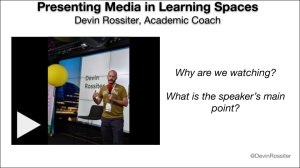
3. Be precise with start/stop points. Problem: The three-minute segment of the video you’d like to play is somewhere within a larger 25-minute file online, and you face the dreaded fingerpaint-and-scrub moment where you need to find the exact place to begin playback. Instead, take note of time stamps, and set the start and end times of your videos in advance. You can find the options for trimming your video to make start/stop marks under “Format options…” in Google Slides or “Playback” in PowerPoint.
4. Be a narrator. A powerful means of formatively assessing takeaways is to mute videos and ask students to provide voice-overs. After you share the desired video in a slide and allow students to view the clip in question, they can utilize screen recording extensions or add-ons like Loom, Screencastify, or other tools to record their own voice on top of the muted media. This may help students verbalize more freely since they may have hesitations about recording on camera, and it allows the focus to be on the video content instead of a student’s appearance.
5. Keep it 200. A recent empirical study of instructional videos analyzed viewing patterns and retention of content and found that “video length was by far the most significant indicator of engagement.” Specifically, the most impactful videos should be shorter than six minutes, according to mean data and audience viewing patterns. For younger students, attention span may factor into considering even shorter videos. A practice I’ve utilized in teaching sixth graders is 200 seconds, or just over three minutes.
If the content you’re sharing is longer, consider pausing to check for understanding before proceeding to minimize lost opportunities to bring learners up to speed on what they’re watching and honor those who may have needed to step away for a moment.
6. Immerse by going full circle. Many students are able to access content via school-provided devices such as Chromebooks or iPads, but economic and accessibility barriers exist for many who wish to dive into more immersive environments such as virtual reality. The good news is that embedded video in slide decks may provide an option to bring realistic environments and experiences to learners. For example, Google Slides allows you to insert and interact with 360-degree videos such as this piece on the restoration of a Japanese temple destroyed in the Fukushima disaster while in present mode by clicking and dragging within the viewer.
7. Know your quality. Video presented at a low quality can often give the impression that the content reflected is not as valuable. When evaluating media to share, consider two technical factors: frame rate and resolution. Frames per second (fps) refers to the rate at which images appear; higher rates mean smoother images. Sixty fps is the quality of televised sports, while 24 fps represents “cinema grade.” Resolution measures the quality of the images within the video. On classroom displays, strive for videos with as high a resolution as possible, preferably 1080p or higher. On student devices, 720p should get by; however, anything less and the video can appear blurry (even with good bandwidth).
