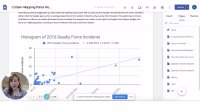The Benefits of Using Screencasts to Give Students Feedback
Digital video recordings of your computer screen don’t take a long time to make and can be powerful tools to help students study.
Your content has been saved!
Go to My Saved Content.This year, I’ve been teaching all of my math classes both virtually and face-to-face. The boarding school where I teach has brought some students back to campus, but most of our international students were not able to return. This means that I teach each class in person and then again, online, to my international students. To give both groups the same engaging experiences and learning opportunities, I’ve had to learn some new tricks. One tool that has helped immensely is using screencasting for feedback on projects and work. Screencasting is a great way to make instructional videos, but I have also found it to be extremely useful for providing guidance and critique, especially in the virtual setting.
My statistics students are analyzing Campaign Zero’s “Mapping Police Violence” data set and creating websites to share their findings and subsequent policy recommendations. In the face-to-face setting, my students and I are able to quickly troubleshoot issues, and I can read their writing aloud to them as we edit for grammar and clarity.
Virtually, my feedback strategies have been more difficult to implement. I tried written suggestions at first, but the students didn’t seem to be interpreting them correctly. Then, I turned to screencasting. I recorded myself talking to a student about their work while pointing to it on my own screen. For example, if the writing on their website needed work, I used a screencast to talk them through the edits in a particular sentence and asked them to make similar edits throughout. I also used this tool to give mini-lessons specific to a mistake I saw.
Using video to provide feedback with my virtual students was so effective that I have started making screencasts for my face-to-face students. This allows them to rewatch my videos rather than having to absorb it all during a single meeting in class.
6 Reasons to Use Video for Feedback
1. Differentiation. Since you are creating a screencast that shows the student their own work, the video is tailored to their unique needs. For example, in one video, I asked the student to revisit the analysis of a particular graph they had created. I showed the student some specific features of their graph and asked probing questions about them.
2. Modeling. Feedback videos provide a great opportunity to model what an exemplary response might look like. For example, if a student has not properly interpreted the slope of the “line of best fit” for their data, I first screencast what they have written, while asking probing questions and describing the mistake. Then, I show a different example in which I properly and thoroughly interpret the slope. The student can study that example and transfer it to their own context as they revise.
3. Clarity and tone. Written feedback can be difficult to interpret. Videos allow me to use my voice to indicate tone. Further, I can physically use my cursor on the screen to point to the mistakes or necessary revisions, making the parts of their work I am referencing crystal clear.
4. More opportunities to revisit material. So much of the formative assessment we do in the classroom happens fleetingly. Do you ever find yourself giving a student the same feedback over and over again? With a screencast, students don’t need to remember everything you say in class. They can refer to the video as many times as they need to.
5. Efficiency. I have found that recording myself while I review a student’s work is actually quite efficient. Giving thorough written feedback for each student is time-consuming. Creating a video typically takes three to four minutes per student, as opposed to 10 minutes for written feedback. Since speaking allows me to get my point across more clearly, the students are able to revise their work with a lot less support than the times when they misinterpret my written comments. In person, it saves classroom time, since you can let the students watch the videos without you so that you can focus on further conversation and answering clarifying questions.
6. Stronger connections with students. The videos have also helped me connect with my virtual students. They see my face, hear my voice, and know I’m thinking of them rather than just copying and pasting the same paragraph of comments for each student. I try to insert personal comments, like “I always mess this up too. I just try to be really careful with it!” The first time I used this strategy, one of my students said, “I got the video you sent me! That was really cool!” When high school students say you’re doing something cool, you know you’ve won big.
General Guidelines for Giving Feedback
Giving effective video feedback is a lot like giving effective feedback in the classroom. The following guidelines come from this Edutopia article but are adapted for the screencast setting.
- Specific: Students will not be likely to watch a video that is more than six minutes long. This means that you should choose only a few items to critique.
- Timely: Send videos as quickly as possible so that the content is still relevant.
- Tailored: Personalized videos are the perfect opportunity to give nongeneric feedback that the student knows is unique to their work and their progress.
- Present carefully: With a video, your student can hear you! Make sure your tone shows your support for them.
- Involve students: Don’t use your screencast to simply correct each student’s work. Show them an example of how to correct it, and then put the ownership on them for finishing the revisions.
I hope you’ll give screencasts a try, whether you are in person, completely online, or hybrid. This is definitely one of the Covid fixes that I’ll be carrying with me beyond the pandemic.