4 Ways to Use Padlet’s AI Features to Support Students
The app has new artificial intelligence tools that help teachers create a collaborative instructional space for students.
Your content has been saved!
Go to My Saved Content.It can feel like much of the artificial intelligence (AI) world is pushing students and teachers apart. Students are increasingly relying on AI instead of seeking teachers’ and tutors‘ support, and teachers are stuck using AI trying to weed out plagiarism. It can be hard to find a space where AI can bring teachers and students together.
This summer, Padlet made some major AI upgrades that create a safe and inclusive community space for AI-integrated learning. Here are four ways that you can use Padlet’s new AI features to create a community of AI learners.
1. Use Padlet to Create One-Pagers
Padlet’s new “I can’t draw” feature has the potential to bring one-pagers to a whole new level. The new feature creates a secure space for students to explore text-to-image AI. With the right assignment, this tool has the potential to get students thinking about symbolism, precise word choice, and features of effective art.
One-pagers are a common assignment that asks students to conceptualize a process, text, or topic. One-pagers help make thinking visual and can be used in every subject. The one pitfall I’ve found with one-pagers is that they aren’t particularly engaging for students who are less interested in art, style, and design. They can also be challenging to share and present to a whole group.
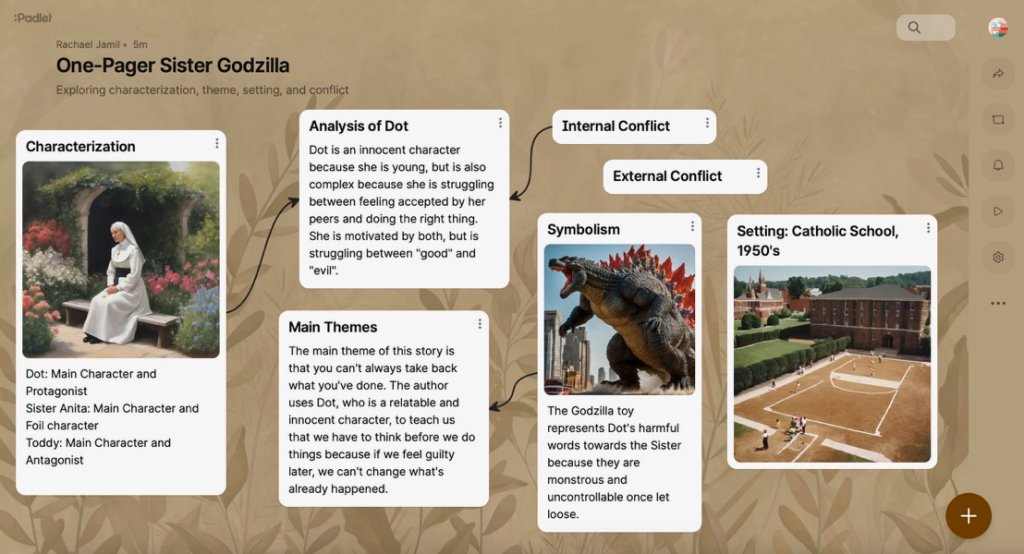
In a recent assignment for the short story Sister Godzilla, I had students create digital one-pagers by creating their own Padlet. Students could use the AI “custom board” tool to ask the integrated AI to help them organize their ideas. Then, they created posts for theme, characterization, setting, and conflict. After that, they used the “I can’t draw” tool to design an image that captured their thinking.
With their Padlets shared to me, I was able to go in and leave comments on their work. This process led to an organic class discussion about keyword prompts, precise language, and the limits of AI understanding.
What made this assignment so successful? My students were able to receive guidance on organization, they were engaged with technology, and they received real-time feedback from me. The other benefit of this assignment was that students were also able to share their Padlet boards with the class or convert their Padlet to slides for small or whole group presentations.
2. Lead Jigsaw Activities with Padlet’s AI ‘Custom Board’ Creator
Jigsaw learning is a great way to foster a student’s sense of ownership for learning. One of the challenges of organizing a class-wide jigsaw activity is finding (and printing) different sources to teach five to six different topics. But with Padlet’s AI-assisted board-creation tool, you can prompt Padlet to scan the web for interactive sources and gather them all in one place. In just a few minutes, you can have your entire jigsaw activity created and ready to go.
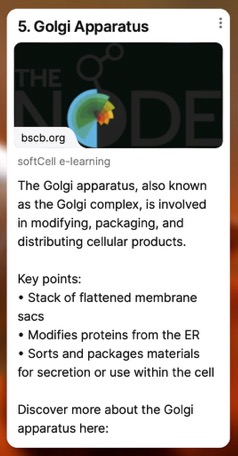
I created a Padlet for my freshmen advisory students where each post provides a link to a reliable and interactive site, a summary of that cell part, and space for students to post comments (or ask questions). As someone who doesn’t teach biology, I found this to be an easy way to provide my students with content-specific support and get students all in one digital place.
With the custom board feature, you can create timelines, maps, and diagrams for students to use to break out into groups and explore a new topic, study learned material, or create their own presentations.
The great thing about these AI-generated boards is that you can always go in and add resources, scaffolds, or translations based on students’ different needs. Inclusion is key to building a sense of community in a hybrid learning space.
3. Create Rubrics with AI Assistance
While other AI models like ChatGPT and Google Gemini can be used to create rubrics, Padlet’s teacher-friendly platform creates an organized, student-friendly, and easy-to-export rubric.
I input the following prompts for a college essay rubric into Padlet:
- Students need to write a personal essay for the Common Application that speaks to their goals for university, their college readiness skills, and how their life experiences have prepared them for college.
- Students need to have an organized letter with an introduction, body, and conclusion and should write in a professional tone.
- Essays should be error free and an original piece of work.
As a result, Padlet produced a thorough rubric.
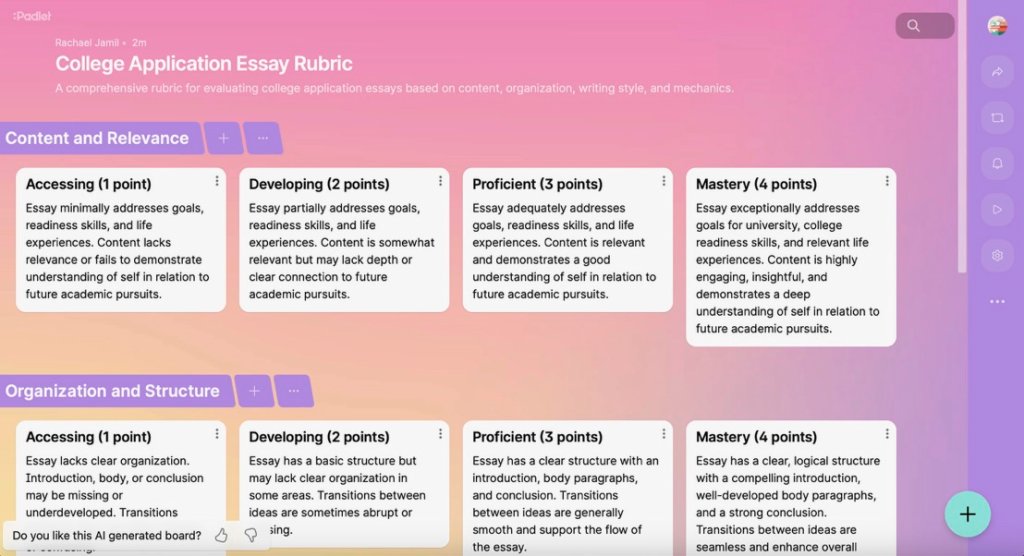
Padlet’s AI rubric generator stands out in its ability to organize information in a visually appealing and easy-to-follow way and uses student-friendly language to describe expectations.
To further create a sense of community and accountability, you can turn on the “comment” button under “settings” and allow students to paraphrase rubrics into their own words and really make sense of what’s being asked of them.
4. Use Padlet for Lesson Plans
Padlet’s new AI features aren’t just for classroom collaboration. Their new “Lesson Plan” function will take your subject, topic, and description and turn it into a fully functional lesson plan including links to views, practice questions, and summative assessments. Their lesson planner includes built-in remediation resources to help students with anticipated needs.
Teachers can also use the “Class Activities Creator” AI bot to generate new lesson ideas for every subject.
I recently took advantage of this function when a certain class of active teens needed more social learning than just reading responses. I used the “Class Activities Creator” to help me brainstorm some more interactive theme lessons. The AI offers prompts for classroom resources and additional details, so I made sure to add that I had an active class of students and that we had poster paper and markers handy.
With these tools for lesson planning and activity brainstorming, you can be sure that your lessons are engaging both online and offline.
Your discernment is key
When I used Padlet to generate theme activities, I found that many of the activities were not age-appropriate for high school students and not nearly rigorous enough for state standards. For instance, one activity asked students to create one-word themes for common children’s stories. At the high school level, students are expected to determine complex universal themes, and just one word would not suffice. It took several rounds of wordsmithing to generate activities that challenged students in an age-appropriate way.
As with any AI tool, it’s important to use professional discernment in the activities, lessons, and materials it provides. Always prewatch videos, preread articles, and read generated material carefully to ensure accuracy and appropriateness. With apps like Jamboard and Flipgrid ending soon, Padlet will likely be a critical tool for teachers this school year.
