How Tech Certification Transformed My Planning and Grading Work
Using technology to create a system for handling routine tasks allows teachers to focus on their work with students.
Your content has been saved!
Go to My Saved Content.As an international school teacher, I’ve used many planning systems, such as ManageBac, Moodle, and OneDrive. I’ve found them useful for documenting, planning, and providing feedback on students’ formative and summative assessments.
But as I reflected on my practice this summer, I realized I didn’t have a system that gathered all my planning documents and other important documents—I needed to create a centralized system for my records. I leaned on the self-paced professional development work I had done to become a certified Apple Teacher to build my system. (I’m entrenched in the Apple ecosystem, but you could do this with Google or other tools as well.)
Below, I share how I did so using a number of tech tools, particularly Apple Numbers, a spreadsheet application, and how you might similarly streamline your practice.
How I Centralized My Planning
I created a week-by-week calendar so that I could see my planning on one page. I’ve found this setup beneficial because I don’t need to click multiple tabs to interact with different weekly calendars. Instead, I use tabs to organize other key pieces of my planning, such as grade books and curricular documents.
I maintain a grade book tab that is separate from my calendar. I place all of my grade books for each course within the same tab, and I title each table that houses grades so that it has the same title as the relevant course.
Within these grade books, I document formative and summative tasks (I’ve provided an image below as an example; please note these aren’t real students or grades).
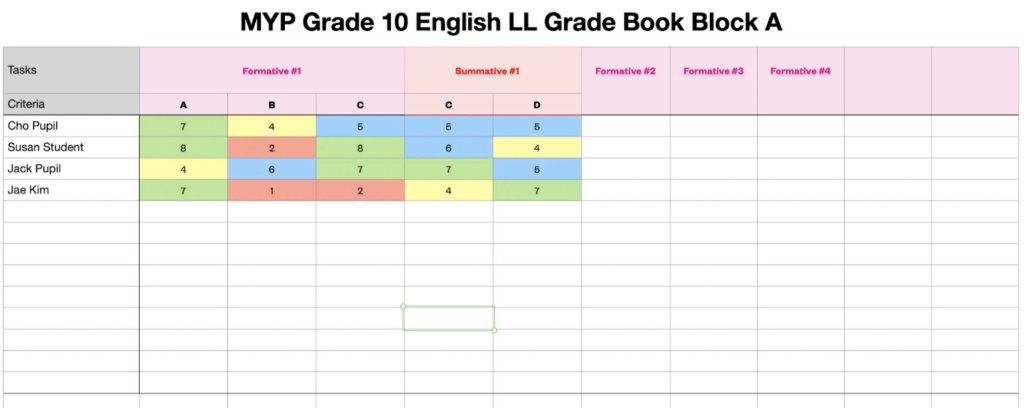
I use an inquiry-based curriculum through the International Baccalaureate (IB) program. Within IB, we use three programs at my current school: The Primary Years Program, the Middle Years Program, and the Diploma Program. My grade book example reflects IB grading requirements for the Middle Years Program, hence I assess on a 0–8 scale. I assess four criteria in the subject that I teach (though I don’t need to summatively assess all criteria on one assessment). You can adjust this scale to suit your professional context.
I house my teaching timetable on a separate tab and reference it when my schedule changes because of assemblies, fire drills, etc. I take a screenshot of my schedule and paste it on its own tab within my planner. This makes my schedule easy to reference.
Another tab I maintain is for key curricular documents. In the IB curriculum framework, these may include assessment criteria for a course I teach. I also store command terms here, terminology that students must be familiar with for final assessments in the Middle Years Program.
My final tab contains substitution plans. These are useful because, as with lesson plans on my calendar, I can copy and paste these onto the school’s teaching and learning platform. When I’m ill, pasting these lesson plans to the teaching platform is quick and efficient, leaving more time for recovery. Over the summer, I create one backup substitute plan for each course that I teach.
Using Tech Tools to Streamline Grading
It’s helpful to have a visual representation of how students are progressing in our class, so I appreciate that Numbers automatically color-codes students’ grades. Teachers who implement automatic color coding into their grade books don’t need to spend valuable time color-coding. Other tech tools can help you automate color coding, like Numbers, Google Sheets, and Microsoft Excel.
If I aim to quiz students on vocabulary and also collect data on student achievement, I turn to Gimkit, a website designed “to be the kind of game I’d want to play in class.” You can create a free account and choose “kits” made by other teachers or create your own. When students come to class, display a code on the screen for them to join. Gimkit works on tablets and iPads, but I’ve found that laptops offer a better user experience to students.
Upon joining, students enter a game, which you’ve selected, that requires them to answer multiple-choice questions or questions with text input. I like to mix both question types because multiple choice provides an opportunity for guessing. For text input responses that involve one-word answers, I ensure that students can type either a lowercase word or a word with an initial capital letter. This is important because when students type an answer correctly, they receive a benefit in the game, such as energy. If students miss a capital letter, they will not receive a benefit and will need to answer another question.
At the end of a Gimkit session, you can view a report, which I’ve found to be a useful formative assessment. The report showcases overall class accuracy. A question breakdown report is also available. You can view questions that may have been difficult for the entire class and use this data to inform instruction. Another useful feature is the student overview, which offers details on how accurately an individual responded to questions.
Enhancing Your Current Planning and Documentation System
To enhance your current system, you might share your planning document with students (without the grade book); doing so allows them to read ahead if they so choose. It’s also useful for students to see how teachers prepare. When I shared my planner, I found that students wanted me to post more of it and that they were reading ahead. When I posted the planner, students were able to prepare in advance for spider web discussions and to see all classroom routines at a glance.
I’ve also found it useful to implement planning codes in my planner to save time. For example, for me, “HW” means homework. You can add more planning codes. The text Novel Approach, by Kate Roberts, offers educators further tips on how to plan, including many codes that you can consider; check out her free excerpt for more information.
Enhancing Efficiency
It’s documented that teachers make upwards of 1,500 decisions a day. Managing this cognitive load is important for teachers’ well-being. Clicking through multiple files and documents can augment it.
By creating a system that centralizes key planning documents, you will be able to better manage documentation and will also gain more time for relaxation and for being present with students.
